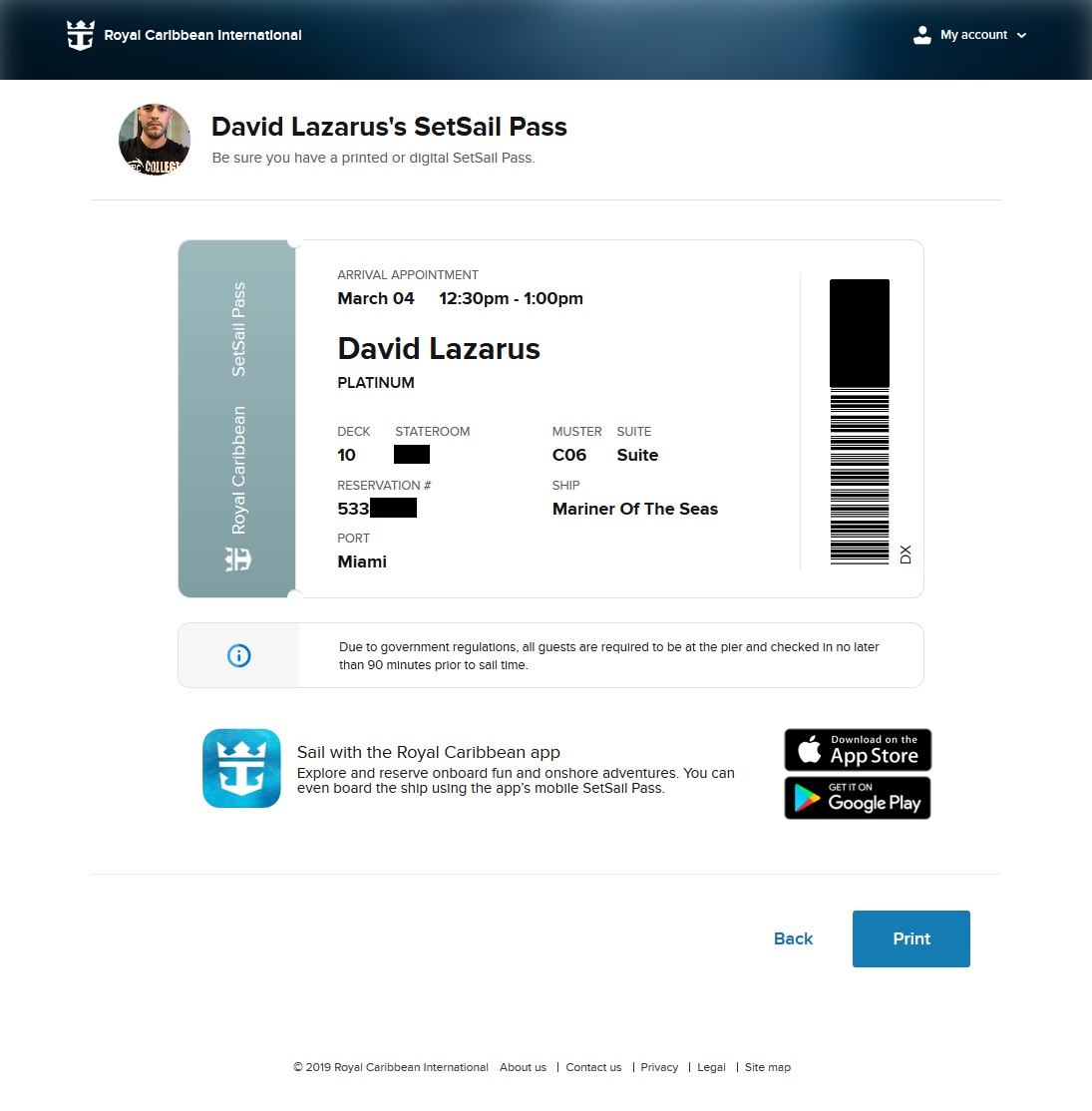Register with Royal Caribbean, Check-in on the App & Get Your SetSail Pass
The email confirmation from Ignite Cruises contains your Royal Caribbean Reservation Number. Your Royal Caribbean Reservation # is used to register and login at RoyalCaribbean.com and the Royal Caribbean App to complete your online check-in and get your SetSail Pass (boarding pass). Online check-in must be completed at least 3 days prior to the sail date. If you cannot find your Royal Caribbean Reservation #, please contact Ignite as soon as possible. The Online check-in will be available 30 days prior to your sail date and must be completed at least 3 days prior to the sail date.

Please review your cruise documents for accuracy and ensure that your FIRST and LAST name listed on the SetSail Pass match your passports or government issued photo IDs EXACTLY.
IMPORTANT NOTE – There is no need to contact us regarding the below exceptions:
- Middle names and suffixes are NOT required.
- Hyphens or special characters may have been removed as they are not required and/or the Royal Caribbean system will not accept them (i.e: O'Neil will be entered as ONeil in the system).
- Names may have been shortened in Royal Caribbean’s system:
- First Names: Only the 1st 13 Characters/Letters will appear (including spaces).
- Last Names: Only the 1st 18 Characters/Letters will appear (including spaces).
The name on your cruise reservation must be your legal first and last name (as shown in your passport or birth certificate). If you need to make a name correction to the spelling of your name (i.e: change Chris to Christopher), please contact us ASAP: [email protected]
Creating a Royal Caribbean Account:
- If this is your first cruise on Royal Caribbean, create an account here: https://www.royalcaribbean.com/account/create
If you've sailed with Royal Caribbean before, login to your account: https://www.royalcaribbean.com/account/signin. - Once logged on, search for your reservation by clicking on "Link a missing cruise."
- IMPORTANT: When searching for your reservation, you must use the Royal Caribbean Reservation # that was sent in your Ignite Confirmation Email (DO NOT use the Ignite Cruises Reservation #)
- You will now see your reservation listed under your "Upcoming Cruises", you can then begin your online check-in by clicking on "Start check-in" OR access the "Cruise Planner" to purchase drink packages, book shore excursions, specialty restaurant reservations, spa treatments, etc...
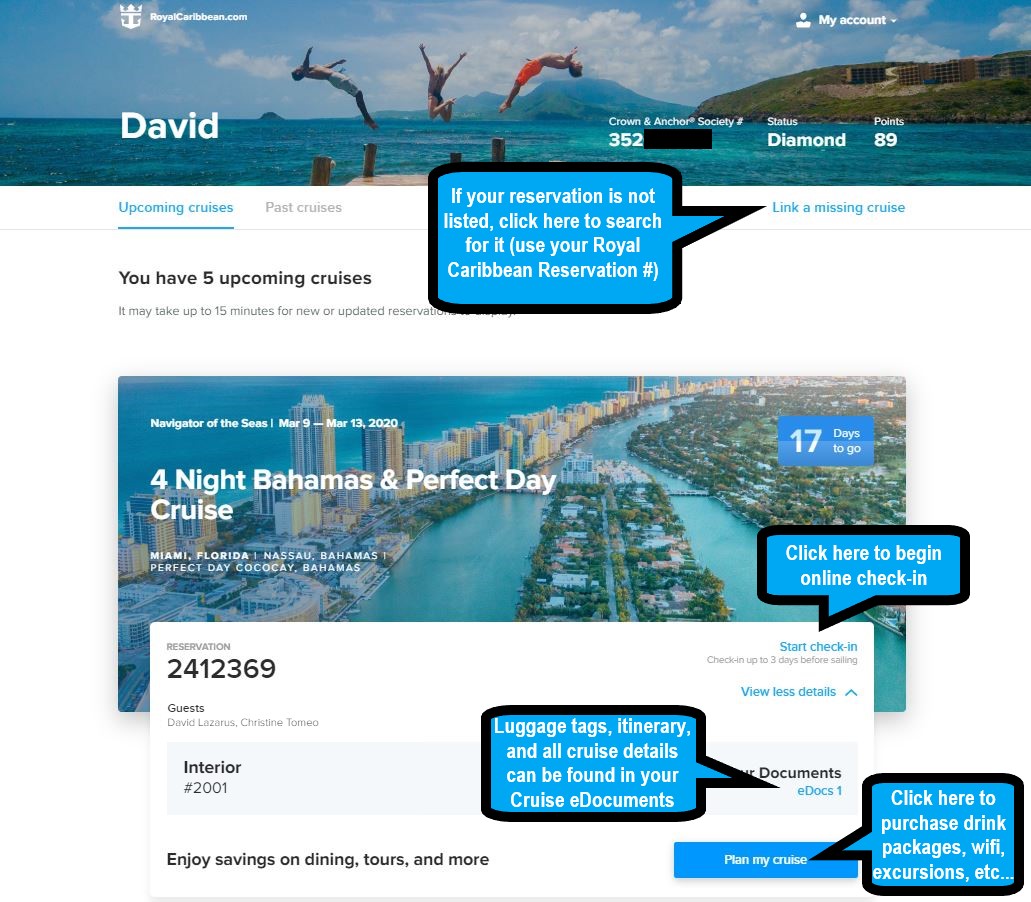
Checking in Online:
NOTE: Only one guest can have the check-in page (or Cruise Planner) open at a time for each reservation. If you try to check-in when your cabinmate has the reservation open, you will receive an error message.
We highly recommend to download the Royal Caribbean app and have everyone create a Royal Caribbean account and check-in themselves. This is the easiest way to check-in as each person can take their own photos. You can also display your SetSail passes on your phone through the App instead of having to print it out.
Use the Royal Caribbean App to Check-in:
We highly recommend to download the Royal Caribbean app and have everyone create a Royal Caribbean account and check-in themselves. This is the easiest way to check-in as each person can take their own photos. You can also display your SetSail passes on your phone through the App instead of having to print it out.
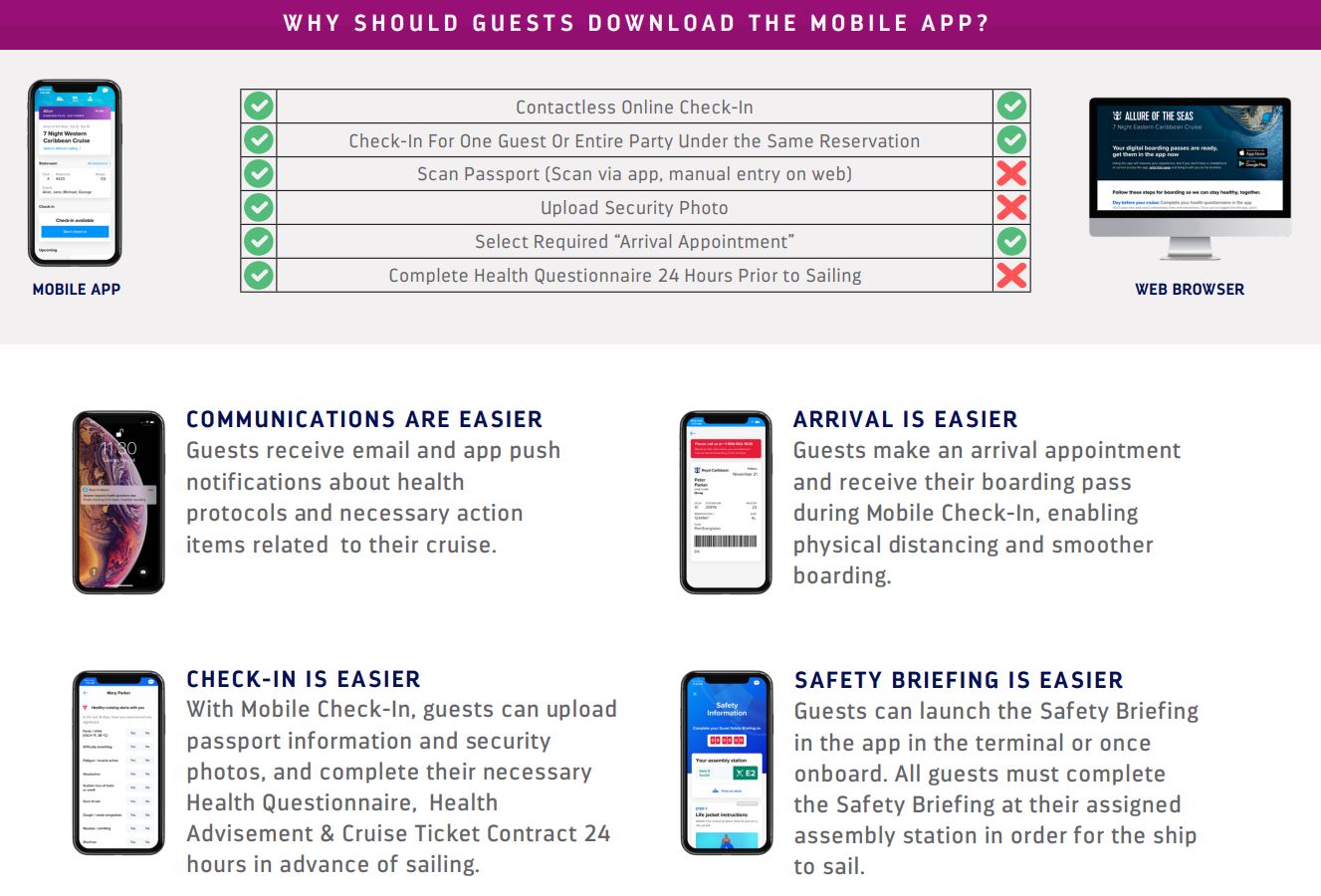
- Once logged on, complete your check-in by clicking “Start Check-In” and entering the requested information. NOTE: Anyone under 21 must be checked in by the 21+ year old in your cabin. If everyone is 21+ each guest can check-in separately.
- Once all guests in your cabin have completed the online check-in, please print a copy of your SetSail Pass (for each of your cabinmates). NOTE: Each guest must bring their own SetSail Pass to the port.
- If you are unable to download your SetSail Pass after 24-48 hours from having everyone checked-in or have any issues during the check-in process, please call Royal Caribbean's Technical Support Team at 1-800-398-9819 (Mon-Fri 7am-12am EST / Sat-Sun 9am-10pm EST).
Your SetSail Pass
Your must bring your SetSail pass to the port to enter to cruise terminal. Please make sure you print your SetSail pass after you check-in. You must print your SetSail pass 3 days prior to the sail date. We recommend to download the Royal Caribbean App to display your SetSail Pass on your phone (no need to print).
SetSail Pass (Royal Caribbean App - Mobile Version)
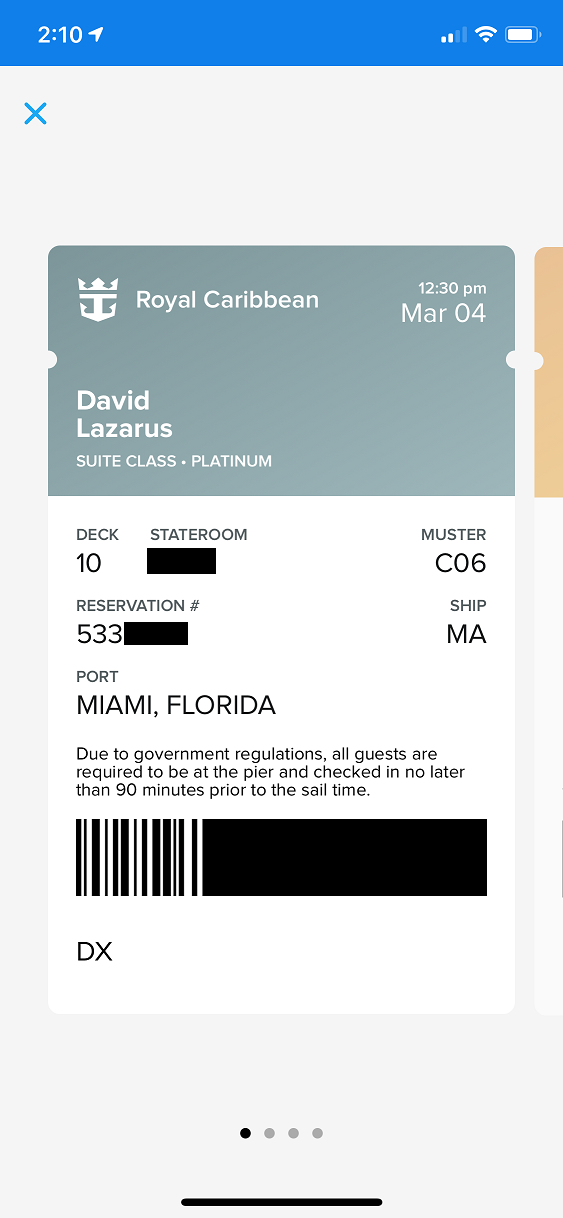
SetSail Pass (Desktop version - to print)